When installing JD-GUI on macOS via brew install jd-gui
JD-GUI might complain about not finding a Java 1.8 version or above, this is because brew creates a shell script to start JD-GUI and it’s not finding it, the fix:
- Go to your Applications folder in finder
- Right click > Show Package Contents
- Go to Contents > MacOS, you should find a “universalJavaApplicationStub.sh”
- Edit this in your favorite text editor
- Add to the top under #!/bin/sh:
export JAVA_HOME=$(/usr/libexec/java_home -v1.8)
It may look like this:
https://user-images.githubusercontent.com/49558207/99136179-89772400-265e-11eb-86fc-04ebb7764aec.png
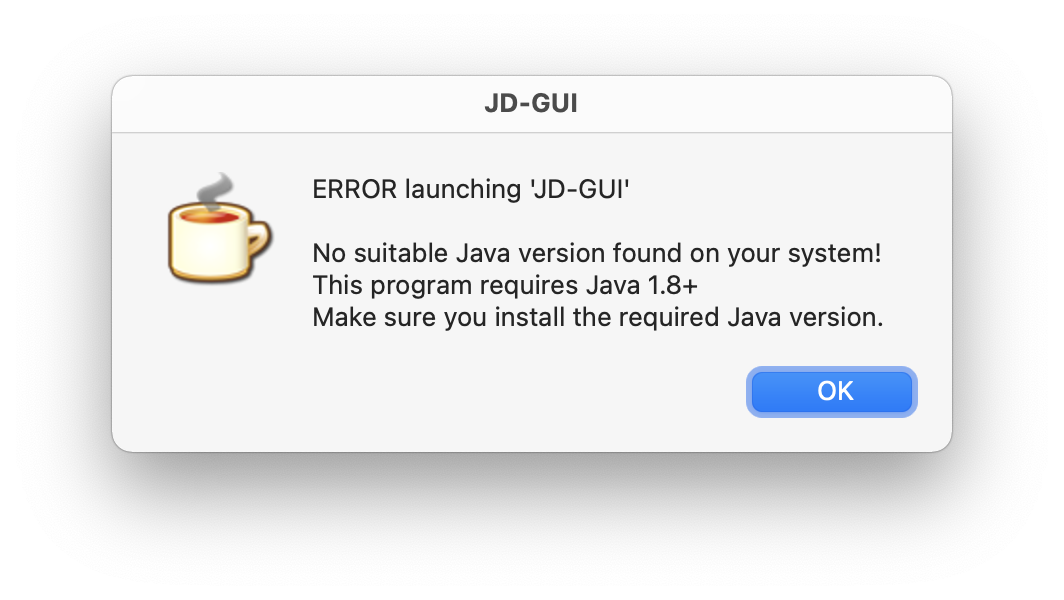
From GitHub @ly8388
…or if the image isn’t visible:
Error Launching ‘JD-GUI’
No suitable Java version found on your system!
This program requires Java 1.8+
Make sure you install the required Java version.
References:
BigSur ERROR launching ‘JD-GUI’ · Issue #332 · java-decompiler/jd-gui (github.com)
Leave a Reply